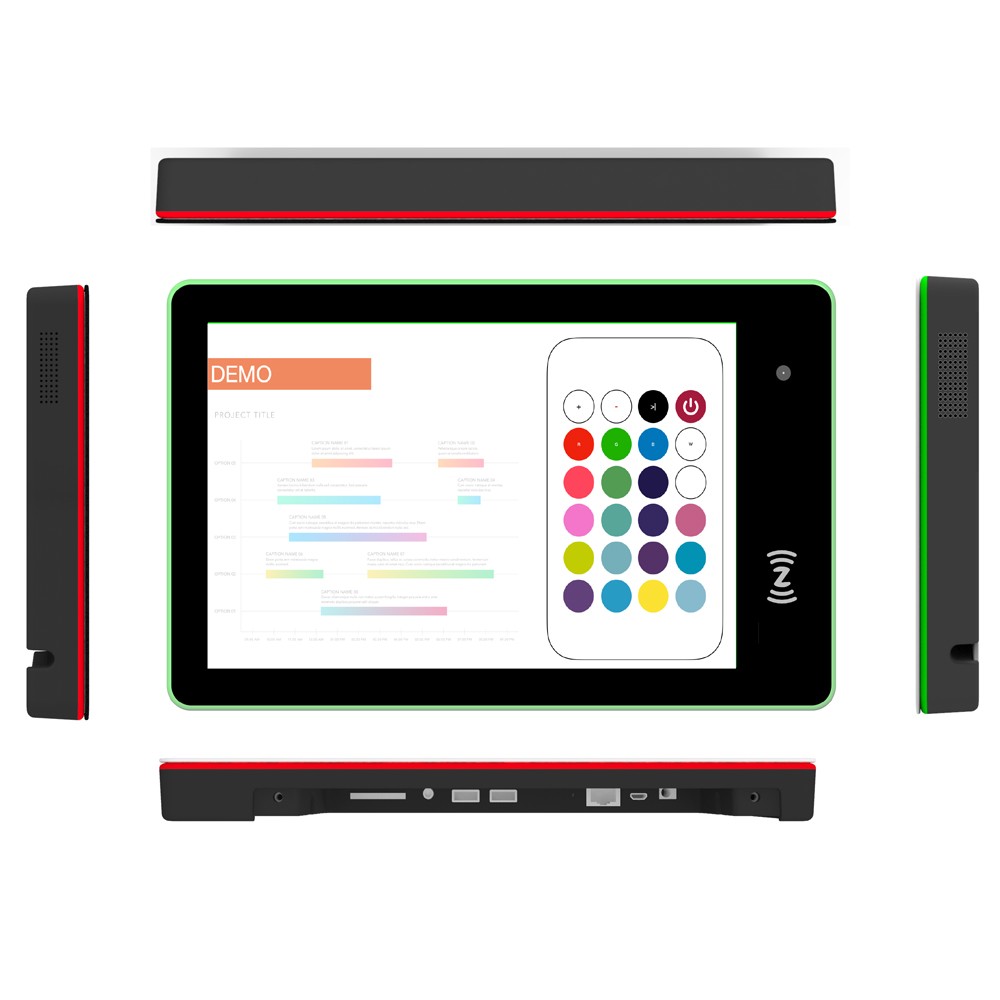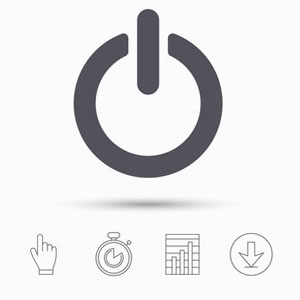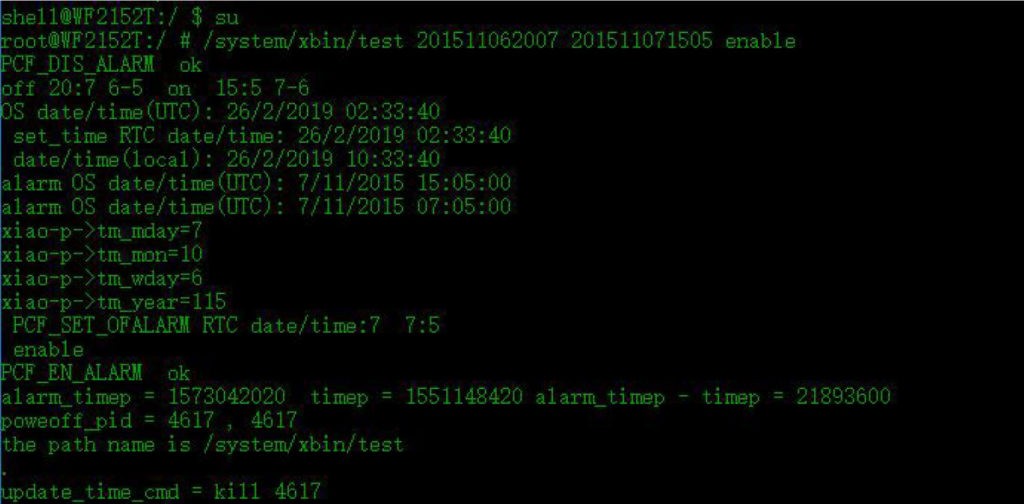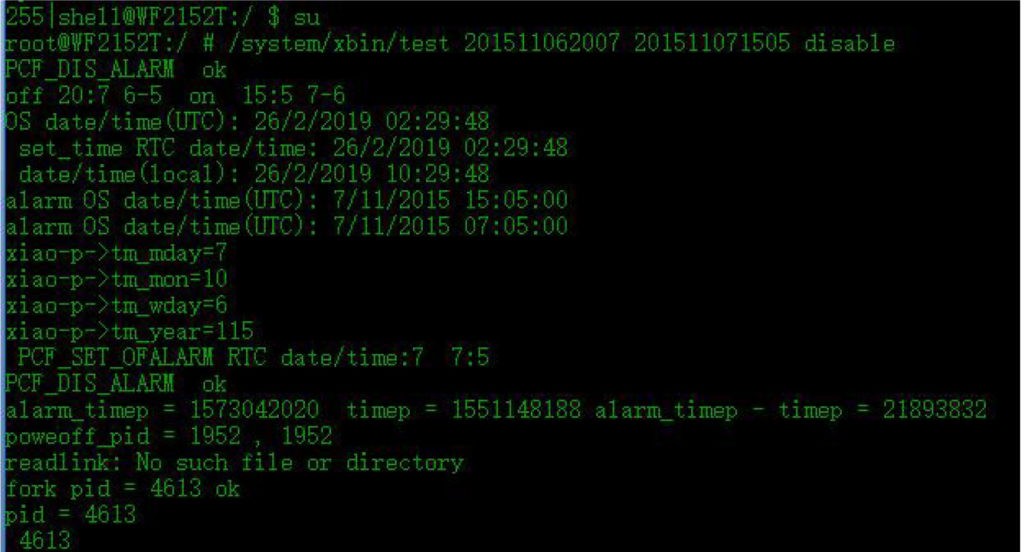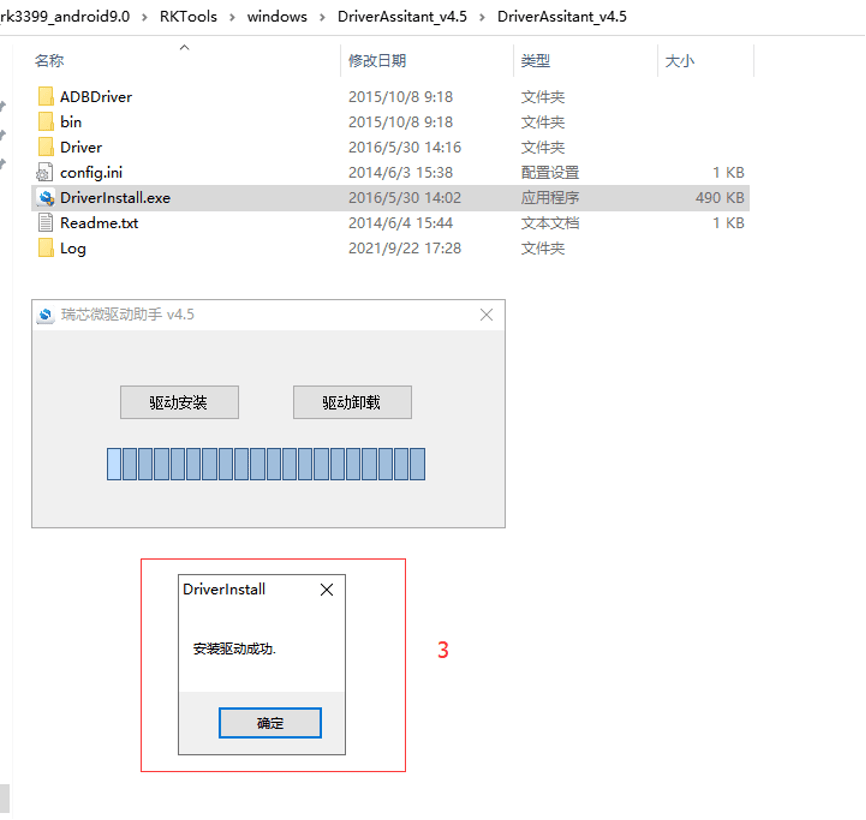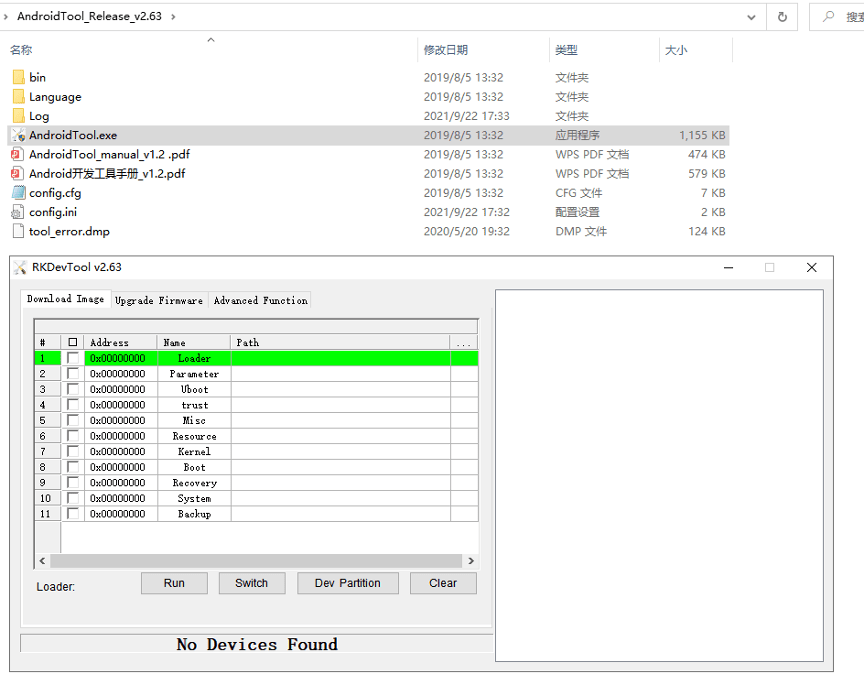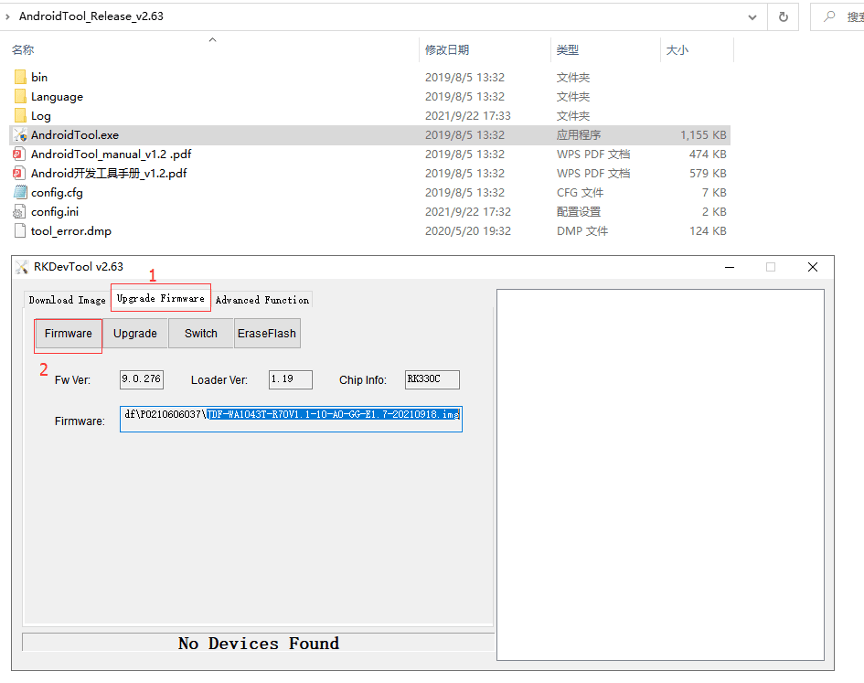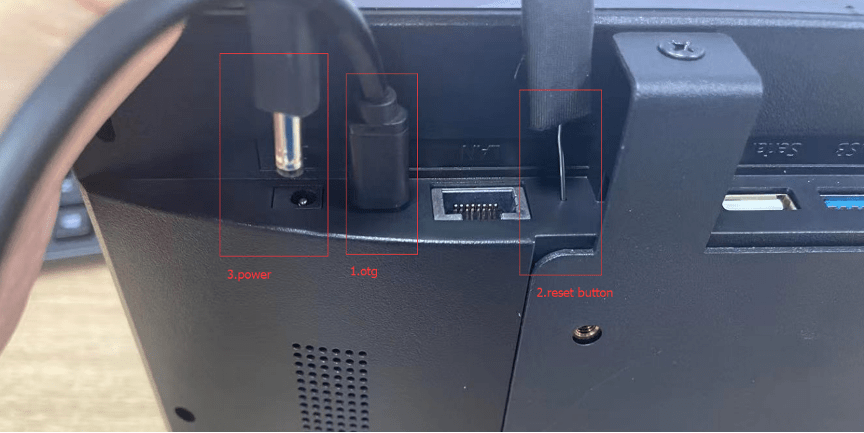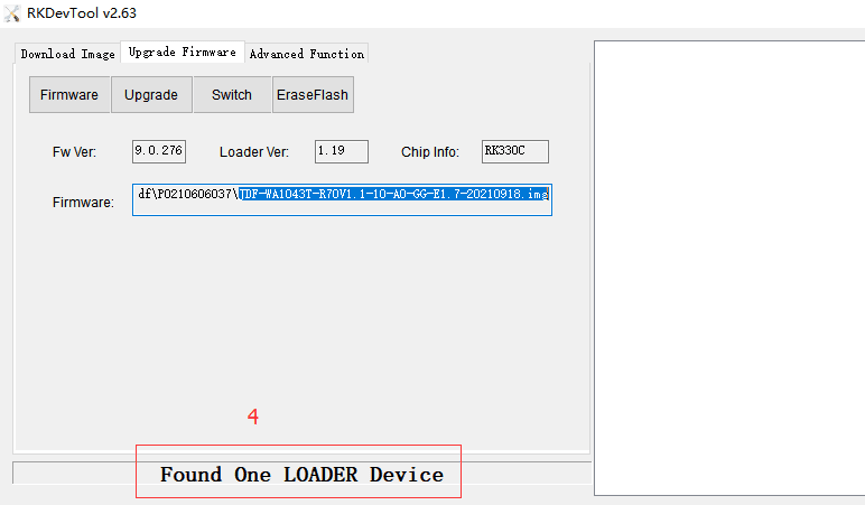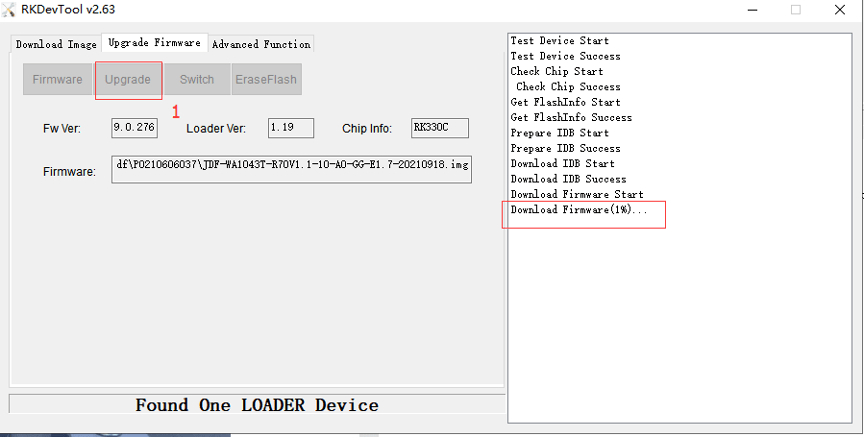How to call the lED indicators of our meeting room display
How to set up the colors of the LED indicators.

There is no problem if you only click 0x00 to 0x06, but if you click the mixed color and color cycle change icon, the Apk will respond slowly and freeze, and click the white light icon 0x07 and it will freeze immediately.
Example
0 is used to control the brightness increase of the light bar
1 is used to control the brightness reduction of the light bar
2 is used to control the light off
3 is used to control the light on
4 is used to control red
5 is used to control the blue
6 is used to control the green
7 is used to control white
11 is used to control seven-color mixed flash
For details, please refer to the code value table below
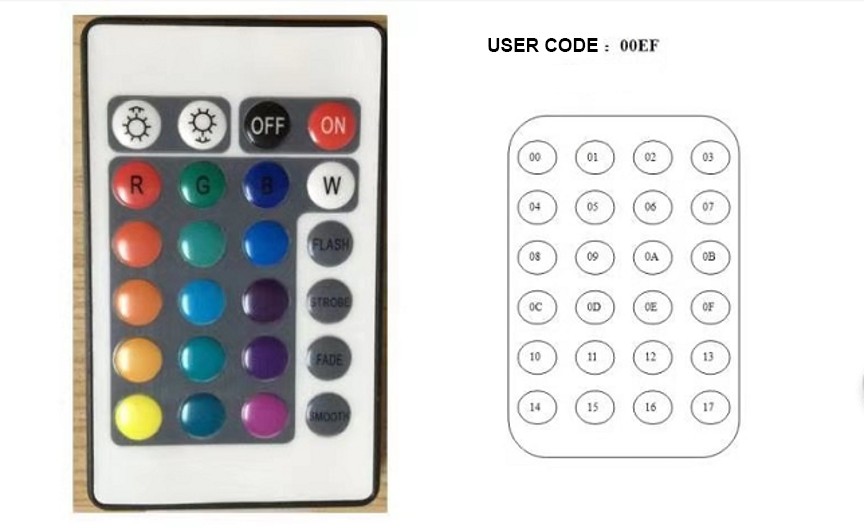
Precautions:
When calling the light bar control, there needs to be a certain delay, and wait for the execution of the previous command to complete before switching the light color.
below is the link to download the sdk for nfc and LED
https://www.mediafire.com/file/6s470wnfid1xxyt/NFC_LED.zip/file
How to call the lED indicators of our meeting room display Read More »